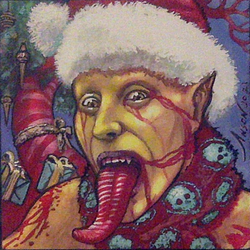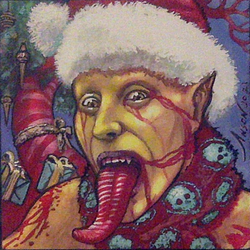Shipping: Setup Tutorial
This tutorial will help you to differentiate your shipping rates. Our platform doesn't provide fixed rates you are
obliged to follow. We offer you full liberty to choose your own shipping partners and corresponding costs. This means
that it takes some time and effort to complete this crucial component.
We will guide you through this process one step at a time. As an example I will show you how to set up shipping rates
from Belgium to France. Other countries will imply different prices but the general structure of the shipping fees will
not change.
Step 1: Log into resourcerer.eu
Step 2: Navigate to Vendor Dashboard → Settings → Shipping
Step 3: Choose a country to set up shipping rates and hit 'Edit'.
In this example I will complete my rates to France (from Belgium).
Step 4: Add a shipping method --> Your only choice will be 'Table Rate'
Step 5: Hit 'Edit' to create different shipping rates.
Step 6: Adding general information for every shipment.
1. Change 'Tax Status' to 'None'.
2. Change 'Tax included in shipping costs' to 'Yes, I will enter costs below inclusive of tax'.
3. Feel free to add a 'Handling Fee' for every order you ship. You can also (preferably) leave it blank and enter an
amount in 'Step 7' or 'Step 8'.
4. Adding an amount to 'Maximum Shipping Cost' will allow you to limit the maximum shipping cost per order. I would
recommend you to only use this option to temporarily cap the maximum shipping cost.
Step 7: Adding general information for a chosen 'Calculation Type'. There are different ways to tackle your shipping
properties.
1. We suggest you to set the 'Calculation Type' to 'Per Order'.
2. A 'Handling Fee' can be added here. I personally don't add a fee because I prefer to add some amount to my
individual table rates (see step 8) because it better reflects the extra packaging costs.
3. Adding a minimum cost here will prevent buyers from completing an order when the minimum threshold hasn't been
reached.
4. This allows you to restrict the maximum amount a buyer can order. I see a use case here for sellers that don't want
to exceed their maximum insurance amount.
Step 8: Setting up different Table Rates
Creating multiple table rates will help you to describe the logic behind your shipping philosophy / design.
It is important that you create a framework that allows you to ship a diverse range of orders.
I will give you an example in order to explain what I mean.
A customer shops through your store and might end up buying only one card, multiple cards and/or several booster boxes
etc. . Some orders could be shipped using an envelope but for larger, or more expensive orders, you will need to use
parcels.
First Shipping Rate: 1 to 6 cards
How many cards can fit in an envelope? That depends on the maximum allowed weight of a letter.
In Belgium Bpost gives me the cheapest options: 0 – 50 grams = € 2,78 (Size = A4 letter folded in 3 or 4).
If I take into account the extra weight of sleeves, toploaders and extra cardboard (for reinforcement), I've decided to
use this option to ship up to 6 cards. The table rate for this option looks like this:
Hit 'Add Shipping Rate' → Choose 'No class' under 'Shipping Class' → Choose 'Item count (same class)' under 'Condition'
→ 'Min-Max' will be 1 and 6 → The corresponding price can be entered under 'Row cost', in this case € 3.50 (using a <
. > for decimals) → Choose a description for your shipping method under 'Label'. This text will show up at checkout next
to the shipping price.
Summarized:
- Add Shipping Rate
- Shipping Class = No class
- Condition = Item count (same class)
- Min = 1 and Max = 6
- Row cost = actual Shipping cost
- Label = Description for this shipping method
Example: A French buyer would like to purchase 6 cards as shown below. This would cost him € 3.50 in shipping costs and
will be delivered in an envelope (using Bpost).
Next Shipping Rate: 7 cards or more
The corresponding price (Bpost) for the next weight category : 50 – 100 grams = € 8,34. I could use this option to ship
up to 15 cards (Size = A4) but it wouldn't make any sense because Mondial Relay gives me a better deal.
Mondial Relay can ship a parcel up to 500 grams, with insurance (up to € 25), with track & trace for a total cost of
€ 6. This means that every order that contains more than 6 cards will be shipped with Mondial Relay. The table rate
for this option looks like this:
Hit 'Add Shipping Rate' → Choose 'No class' under 'Shipping Class' → Choose 'Item count (same class)' under 'Condition'
→ 'Min-Max' will be 7 and n/a → The corresponding price can be entered under 'Row cost', in this case € 6.50 (using a
< . > for decimals) → Choose a description for your shipping method under 'Label'. This text will show up at checkout
next to the shipping price.
Summarized:
- Add Shipping Rate
- Shipping Class = No class
- Condition = Item count (same class)
- Min = 7 and Max = n/a
- Row cost = actual Shipping cost
- Label = Description for this shipping method
Example: A French buyer would like to purchase 35 cards as shown below. This would cost him € 6.50 in shipping costs and
will be delivered in a parcel, with track & trace. The seller is insured up to € 25 (using Mondial Relay).
At this moment we created two shipping rates. The first rate will be used to ship up to six cards and will be sent in an
envelope (using Bpost). The second rate will be used to ship more than six cards using a parcel (Mondial Relay).
We have now covered all possibilities defined with an amount of cards and up to € 25 (standard included insurance with
Mondial Relay). Next shipping rates will be defined using the total cost of the order and looks like this:
I've decided to keep using the services of Mondial Relay to ship more expensive orders. In order to protect myself I
will follow their insurance brackets (25-50-125-250-375-500).
The setup for these rates are a little bit different than previous ones: 'Add Shipping Rate' → Choose 'Any class' under
'Shipping Class' (difference between 'No class' and 'Any class' will be explained in another tutorial) → Choose 'Price'
under 'Condition' → 'Min-Max' will be 25 and 50 in this example → Don't forget to check 'Break' because this will
override other potentially applicable rates → The corresponding price can be entered under 'Row cost', in this case
€ 8.50 (using a < . > for decimals) → Choose a description for your shipping method under 'Label'. This text will show
up at checkout next to the shipping price.
Summarized:
- Add Shipping Rate
- Shipping Class = Any class
- Condition = Price
- Min = 25 and Max = 50
- Row cost = actual Shipping cost
- Label = Description for this shipping method
Repeat for next shipping rates but change the Min-Max ranges. Make sure to leave no price gaps between these ranges. In
other words; make sure that the 'Min' of the higher price bracket is 0.01 higher than the previous 'Max' price. If you
fail to do so you can create a void that will result in an unintended shipping price.
For example, let's say we created two shipping rates with the following ranges; €25-€50 and €50.1-€125. When I sell an
order for €50.05, which falls in-between these two ranges, it will not be covered by a shipping rate using 'Price' but
it will be covered by the first two shipping rates that use 'Item count'. So, imagine it's a single card that costs
€50.05, then it will charge €3.5 in order to ship it in an envelope but without insurance and without track&trace.
Example: A French buyer would like to purchase one Beta Onyx Core, as shown below. This would cost him € 8.50 in
shipping costs and will be delivered in a parcel, with track & trace. The seller is insured up to € 50 (using Mondial
Relay).
Another example: A French buyer would like to purchase one Beta Onyx Core and one Beta Amethyst Core, as shown below.
This would cost him € 10 in shipping costs and will be delivered in a parcel, with track & trace. The seller is insured
up to € 125 (using Mondial Relay).
Free Shipping
You can allow free shipping from whatever price onwards. Repeat the previous shipping rate with 'Any class' and enter
the minimum price to unlock free shipping but leave the maximum open (= n/a). Add Free shipping to the description to
inform buyers at checkout they won't pay any shipping costs.
Example: A French buyer would like to purchase one Alpha Philosopher's Stone and one Alpha Courtesan Thaïs, as shown
below. The shipping cost will be free and will be delivered in a parcel, with track & trace. The seller is insured up to
€ 500 (using Mondial Relay).